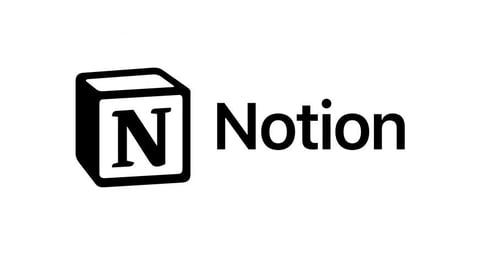

My Experience with This All-in-One Productivity Tool
As a project manager, I constantly seek tools that improve organization, streamline workflows, and enhance team collaboration. Over the years, I’ve tested numerous productivity apps, but Notion stands out due to its versatility. It combines note-taking, task management, databases, and collaboration features into a single platform. In this review, I’ll share my experience using Notion, highlighting its key features, benefits, drawbacks, and real-world applications.
First Impression: A Blank Canvas with Limitless Potential
When I first opened Notion, I was intrigued by its minimalistic interface. Unlike traditional project management tools that provide predefined structures, Notion offers a blank canvas where you can build your own workflow. This flexibility is both a strength and a challenge—while it allows for customization, it can also feel overwhelming at first.
After some initial experimentation, I found that the platform’s modular design made it easy to create a system tailored to my specific needs. Whether managing a project timeline, tracking tasks, or documenting meeting notes, Notion provided an adaptable framework.
Key Features That Stand Out
1. Customizable Workspaces & Databases
One of Notion’s strongest features is its ability to function as a database. Unlike simple note-taking apps, Notion allows users to create interconnected databases with various views, such as:
Table View – A structured spreadsheet-like layout for tracking project progress.
Kanban Board – Ideal for visualizing tasks in an Agile workflow.
Calendar View – Helps with scheduling and deadline tracking.
Gallery View – Great for visual content management.
For example, in one of my projects, I used a database to track product development stages, assigning each task a priority level, status, and deadline. The ability to filter and sort data made it easy to monitor progress.
2. Task Management with Linked Notes
Unlike standalone task managers, Notion allows tasks to be seamlessly integrated with meeting notes, documents, and databases. This feature has been a game-changer for my workflow, reducing the need to switch between different apps.
For instance, when planning a product launch, I created a task list within a project dashboard. Each task was linked to relevant meeting notes and brainstorming sessions, ensuring all essential information was in one place.
3. Collaboration and Team Integration
Notion excels in team collaboration, offering features like:
Real-time editing – Multiple users can work on a page simultaneously.
Comments and Mentions – Team members can leave feedback directly within documents.
Shared Workspaces – Organize different teams or projects within a single account.
In my experience, using Notion for team meetings has been particularly effective. Instead of maintaining scattered notes, my team collaborates within a shared document, ensuring that updates and decisions are accessible to everyone.
4. Powerful Templates and Automation
Notion provides a library of templates for various use cases, such as project management, content planning, and goal tracking. I’ve personally used the "Roadmap" template to track major project milestones, saving time in setting up a structured workflow.
Although Notion lacks built-in automation like Monday.com, it integrates with third-party tools like Zapier to create automated workflows. For instance, I set up an automation that links Notion tasks to my Google Calendar, ensuring I never miss a deadline.
5. Integration with External Tools
Notion integrates with various tools, including:
Slack (for team communication)
Google Drive (for document storage)
Figma (for design collaboration)
Trello (for Kanban board management)
While these integrations are helpful, I found that Notion’s lack of deep two-way syncing with some apps (such as Jira) can be a limitation for teams heavily reliant on external tools.
6. Offline Mode and Mobile Usability
Notion’s mobile app is well-designed, but it lacks full offline functionality. This has been a drawback when traveling or working in locations with limited internet access. While basic pages can be accessed offline, real-time syncing is required for updates.
Downsides of Notion
Despite its many strengths, Notion has some limitations:
Steep Learning Curve – Due to its high level of customization, it takes time to master Notion’s features.
Performance Issues with Large Databases – Complex workspaces with extensive databases can slow down, especially on mobile.
Limited Automation – Unlike tools such as Monday.com, Notion lacks robust built-in automation options.
Conclusion: Is Notion the Right Choice for You?
Notion is an incredibly powerful and flexible tool that combines note-taking, task management, and databases into one platform. It’s ideal for individuals and teams who want complete control over their workflow and are willing to invest time in customizing their setup.
For me, Notion has transformed how I organize projects, collaborate with teams, and track progress. While it has a learning curve and some performance limitations, its adaptability makes it a valuable asset for anyone seeking an all-in-one productivity solution.
If you’re looking for a customizable, feature-rich tool to manage both personal and professional tasks, I highly recommend giving Notion a try!
